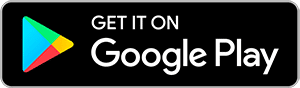Connect with MyChart
MyChart is an easy, secure, and convenient way to manage your health care.
For support, call (770) 219-1963 Monday – Friday from 8 a.m. – 4:30 p.m. EST.
Download the App
Install the MyChart app on your mobile device.
Benefits of Using MyChart
MyChart is secure, easy to use, available at no cost, and works from your computer or mobile device. Here are some of the benefits:
Manage your appointments
Access family records
Get test and lab results
Get medication refills
Contact your provider
Easily pay bills
MyChart Messaging
When you exchange messages with your health care provider through MyChart, your insurance may be billed. Which MyChart messages are billable? In general, questions that take at least five minutes to answer and require your provider’s medical expertise may be billed. Many questions are still free.
MyChart FAQs
Enrollment
MyChart offers is a secure on-line line tool that lets you connect with your doctor or provider and manage your health. MyChart is private and secure, and you have access 24 hours a day from your computer or mobile device. It enables you to securely use the Internet to help manage and receive information about your health. With MyChart, you can use the Internet to:
- Manage your appointments – request and schedule appointments or view details of your past and upcoming appointments.
- View your medical information online.
- View test results sooner – no more waiting for a call or letter; get your test results and read your doctor’s comments online.
- Manage your medications.
- Pay your bill securely – review your Northeast Georgia Health System bill and send secure payments online.
- Access trusted health information resources.
- Stay in touch with your provider – get answers to your medical questions from the comfort of your home.
MyChart is a free service offered to our patients!
- Sign up for a free account.
- Ask your doctor or office staff about setting up your MyChart account.
- Request family access for your children or others in your care by contacting MyChart Support at 770-219-1963.
Need some help?
If you need help accessing MyChart, contact the MyChart Support HelpDesk at 770-219-1963, Monday through Friday, from 8:00 a.m. to 4:30 p.m.
If you have questions, please call 770-219-1963 to speak with our MyChart customer service team. If you prefer, you may email us at MyChart.Support@nghs.com.
To have your account re-activated, send an email request to MyChart.Support@nghs.com or call our MyChart Customer Support at (770)219-1963.
Your Medical Record
Messaging in MyChart can be a convenient way to get non-urgent medical advice from providers with whom you are a current patient. Messages can be sent at any time and are generally responded to within three business days, depending on volume. If your situation requires immediate attention, please call your provider’s office or dial 911 if it is an emergency.
Most messages don’t involve a cost, but there are some responses that require medical expertise and clinical time to respond, those may be billed by your insurance based on your company’s guidelines.
- A new issue or symptom requiring medical assessment or referral
- Adjusting medications
- Chronic disease check-in
- Flare-up or change in chronic condition
- Request to complete a form
- Request for a prescription refill
- Request to schedule an appointment
- Message that leads your provider to recommend a visit
- Follow-up care related to a recent surgery (within the past 90 days) – with exceptions for some surgeries
- Update for your doctor when no response is needed
- Message that takes only a few minutes to answer
What to expect if your message is billed to insurance:
If your message is billed to your insurance, you may not be charged at all or you may see a low out-of-pocket cost.
The dollar amount a provider bills to insurance is based on the amount of time spent reviewing the medical record and providing advice. Providers may only bill for messages that require 5 minutes or more.
Different insurance plans cover different things. Here are a few examples of what you can expect:
- Have Medicare? There’s no out-of-pocket cost for most people. Some might have a small fee of $3 to $8. If you’re a Medicare patient with secondary insurance, you’ll owe $0.
- Have private insurance? Most insurance providers cover these messages at little to no cost to the patient. If you have a deductible, or this isn’t a covered benefit on your plan, you could owe $33 to $50.
Reach out to your insurance provider to learn the specific out-of-pocket costs for your plan.
With MyChart, you can view most test results as soon as they become available. Know that you will likely see results before your healthcare provider has had a chance to review them. After your provider reviews your results, you might see additional comments and interpretation. If you have any questions regarding your results, please contact your provider’s office directly.
Your MyChart information comes directly from your electronic health record at your provider’s office and any other NGHS facility. Your health information is reviewed and updated in your electronic health record at each visit. Ask your doctor or provider to correct any inaccurate information at your next clinic visit.
Instructions below include how to message and send an attachment to your provider.
- Using the Website: Log into your MyChart account.
- On the homepage you will find your care team. Depending on the size of your screen, you may need to scroll down to find the Care Team section.
- Find the provider’s name you wish to message by clicking on the envelope symbol next to the provider’s name, select the type of medical question, type your message and click send.
To submit an attachment: Click on the paper clip at the bottom of the email message to add an attachment such as an image or document.
- Using the Mobile App: If using the mobile app, select Messages>SEND A MESSAGE>select Medical Question>select the type of medical question>choose the recipient you wish to message, type your message and click send.
To submit an attachment: Click on the paper clip at the bottom of the email message to add an attachment such as an image or document.
If you do not hear back from your provider in a reasonable amount of time, please call your provider’s office.
You will generally receive an answer within one to three business days. Please note that MyChart should not be used for urgent situations. Please call 911 if it is an emergency or contact your provider’s office or medical center if the situation requires immediate attention.
- Log in to a device that is connected to a printer.
- Click on the Menu link and find Document Center under the MyRecord category.
- Click on Document Center, Visit Records, then find the date you wish to print, or select the tab to print by date range.
- Select Download on the Download My Record page, click Request.
- Once the download is complete, select the downloaded record and click Download to open it.
For questions or help, call MyChart Support at 770-219-1963.
MyChart lets you share your medical record with anyone who helps provide you care. Use the “Share Everywhere” feature to share your record. Go to Menu > Share Everywhere (in the Sharing section). Push the “Request share code button” and enter the recipient’s name. As long as the recipient knows your birthdate and has access to shareeverywhere.epic.com, he or she will be able to see your record for a single session.
MyChart for My Family
Yes. This is called proxy access and allows a parent (or guardian) to log into their personal MyChart account to view their child or family member’s health record. You will need to complete and sign a Proxy Consent Form and provide Legal Guardianship documentation, if applicable, and return it via e-mail to MyChart.Support@NGHS.com or fax to 770-219-2667. For questions, please call MyChart Customer Support at 770-219-1963.
When minors turn 13, privacy settings within MyChart will change. In order to obtain full access, parents will need to complete a Proxy Content Form, and their child will need to sign the consent. If you have questions about this, please contact your child’s physician’s office.
No. MyChart offers direct access to your personal health record. Communications about another individual’s information would be placed in your health record. This information would not appear in the correct health record and could potentially jeopardize medical care.
No, due to the sensitive nature of medical information, adults must establish their own MyChart account. However, spouses can request proxy access to each other’s accounts.
If you received a COVID-19 vaccine and it isn’t displaying on the My Record COVID-19 page, you can check for updates from state registries by clicking the “update” button. If you do not see the update button, click the down arrow next to your completed vaccines. MyChart will search state immunization registries for your vaccine record. You can query the state registry once every 8 hours.
If the state immunization registries did not return any information, you can manually enter your vaccine information. Click the “Enter vaccination information” button and complete the questionnaire. You will be required to attach proof of vaccinations. Once you submit the questionnaire, your information will be verified and updated by a healthcare team member. Please allow for 72 hours for your information to be verified.
After Enrollment
Click the “Forgot password” link on the sign-in page to reset your password online. You may also contact our MyChart Customer Patient Support Line at 770-219-1963 to request a new, secure password.
Contact us at MyChart.Support@nghs.com and after we verify your information, a new code will be sent to you by US postal mail. Privacy concerns prevent us from sending you a new activation code by email.
Log in to MyChart and from the menu on the left, go to the Preferences section and select the appropriate option.
Once logged into MyChart, click on the Menu link and find Billing Summary under the Billing category. Click Billing Summary>click the “Cancel paperless billing” link.
You can easily pay your outstanding bill in MyChart by following these steps. Go to Menu > Billing Summary (in the Billing section) > Click the green “Pay now” button. You may pay the total amount due or a portion of the bill by selecting the “other amount” option. NGHS accepts credit cards or payment directly from your bank account. Fill in your payment information and click the “Submit” button to finalize the payment. You also have the option to save your payment method for future payments.
Scheduling an appointment in MyChart is simple. Start by going to Menu > Schedule an Appointment (in the Find Care section). You can start the process by selecting a specific provider or by the reason why you need to see a provider. You will need to complete each step by providing the requested information, including appointment location and time, the provider you want to see, and reason for your visit.
At the last step, “Verify and schedule”, you will be able to review all the information you entered, instructions before your visit, copay amount, and the option to be notified about an earlier available appointment time. Click the green “Schedule it” button to finalize your appointment request.
Technical Questions
We take great care to ensure your health information is kept private and secure. Access to information is controlled through secure activation codes, personal usernames, and passwords. Users control their password, and the account cannot be accessed without it. Unlike conventional e-mail, all MyChart messaging is done while you are securely logged on to our website.
Northeast Georgia Health System now requires two-factor authentication to log in to your MyChart account. This added layer of security ensures that your medical information remains safe and protected.
MyChart is owned and operated by NGHS and is fully compliant with federal and state laws pertaining to your privacy. Your name and e-mail address will be treated with the same care and privacy given your health records and will never be sold or leased by NGHS.
We aim to protect the privacy and security of your information and recommend that you log out of your MyChart session if you need to leave your computer for even a short period of time. To ensure your privacy and security, we will automatically log you out of MyChart if your keyboard remains idle for 15 minutes or longer.
Email: If you have not received the two-step verification code to the email address that is associated with your MyChart account, check your spam or junk folder. If the email is not present in either folder, please contact MyChart Customer Support at 770-219-1963, Monday through Friday, from 8AM-4:30PM EST.
Text: If you have not received a MyChart verification code within 5-10 minutes, text the word UNSTOP to 1-855-779-0525 from your mobile phone. After receiving the Opt-In Response Message, return to MyChart and retry signing in. If you continue to experience issues, call 770-219-1963 Monday through Friday between 8AM-4:30PM EST.
- Email: If you did not receive your email verification, please check your junk or spam folder.
- Text: f you have not received a MyChart verification code within 5-10 minutes, text the word START or SUBSCRIBE to 1-855-779-0525 from your mobile phone. After receiving the Opt-In Response Message, return to MyChart and retry signing in.
For questions or help, call MyChart Support at 770-219-1963.
To manage how you receive notifications for certain types of information (for example, a reminder for your upcoming appointment) login to your MyChart account, then go to Menu > Communication Preferences. You can select any combination of email, text, phone call, or U.S. postal mail for each notification type. Be sure to click the “Save changes” button. You can also opt out of all text messages by clicking the blue link, “opting out of all text notifications” on the right side of the screen.
To manage push notifications on your phone, go to Menu > Account Settings in the MyChart app. Toggle notifications on or off by pushing the button next to Notifications.
You need access to a computer or mobile device connected to the Internet and an up-to-date browser (such as Edge, Chrome, Firefox, or Safari). You can also use the MyChart mobile app on a mobile device.
If you’ve been seen at another healthcare organization, you might be able to view information from that medical record right in MyChart. You might have heard of this feature referred to as Happy Together. This includes information from other organizations, such as:
- Allergies
- Care Team
- Health Issues
- Medications
- Messages
- Test Results
- Visits
- You can request that we deactivate your account by contacting the MyChart Customer Support at (770) 219-1963.
- On the website, access the Account Deactivation page from the Security Settings activity.
- On the mobile app in version 10.1 or higher, access the Account Deactivation page from the Account Settings Activity.
Go to Menu > Insurance Summary- Click add Insurance Card Photos if adding a new plan OR click Replace Insurance Card Photos if updating insurance card
- Upload both sides of your insurance card, one side at a time
- Tap Add front to upload the front image of your card
- Choose one of the following options to upload the image
- Photo Library to locate a photo or screenshot of your insurance card
- Browse your storage to locate a previously saved file of your insurance card
- Tap Add back to upload the back image of your insurance card and repeat steps above
- Both sides of your insurance card should now be uploaded; tap the Remove button if you need to make adjustments
- Click the Submit button to save your files
Your communication settings were updated to deliver a single, daily notification for new test results instead of an alert for each separate result. You are still able to view results in MyChart as soon as they are released.
For assistance, call 770-219-1963 to speak with a member of our MyChart customer service team or email us at MyChart.Support@nghs.com.
Fast Healthcare Interoperability Resources (FHIR)
Fast Healthcare Interoperability Resources (FHIR) is a standard that allows for the secure exchange of electronic health care data among different care providers and organizations. It provides easy sharing of clinical information across platforms resulting in a more seamless and coordinated care experience.
If you’ve initiated setup with a 3rd party application which is requesting clinical data from MyChart (Epic), when you log into MyChart, you will be prompted with a detailed message for approval. The message provides details as to the type of data shared and how it’s accessible.
An endpoint describes the technical details of a location that can be connected to for the delivery or retrieval of information. For NGHS, use the below FHIR endpoint URLs:
API’s for Provider Apps
API Documentation and Links
Need help?
- Call our IT Service Desk at 770-219-6800.
Need additional APIs?
- To request additional APIs, click the button below.