Viewing & downloading your Medical Records
Patients may request their medical records for all NGHS entities, including NGMC (all campuses), NGPG, The Heart Center, New Horizons, and Hospice of NGMC. In order to access their medical records via MyChart, patients will need to create an account if they do not already have one.
If you need help accessing MyChart, contact the MyChart Support HelpDesk at 1-855-208-0122 or 770-219-1963, Monday through Friday, from 8:00 AM to 4:30 PM.
Visit www.mychart.nghs.com to reach the login screen for MyChart.
Existing Patients:
- If you know your Username & Password, log in to MyChart.
- If you forgot your Username or Password, select the corresponding link and follow the instructions on the screen.
New Patients:
- If you have never logged into MyChart, select “Sign Up Now” and follow the instructions on the screen to create your account.
- If your physician gave you an activation code, select “I Have An Activation Code” and follow the instructions on the screen.
- If you need to pay a bill, but do not want to sign in to MyChart, select “Pay as a Guest” and follow the instructions on the screen.
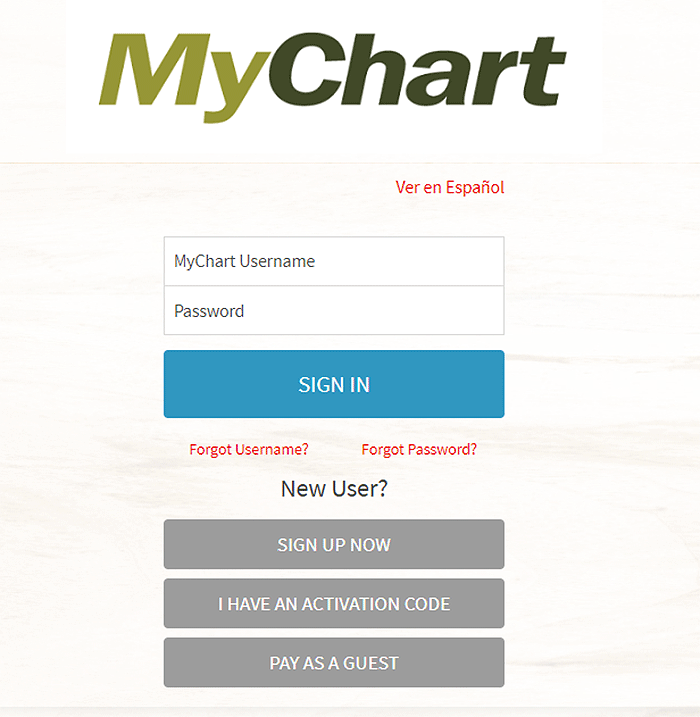
Locate the “Health” folder icon in the main navigation at the top of the page.

Move your cursor over the “Health” icon to display additional options.
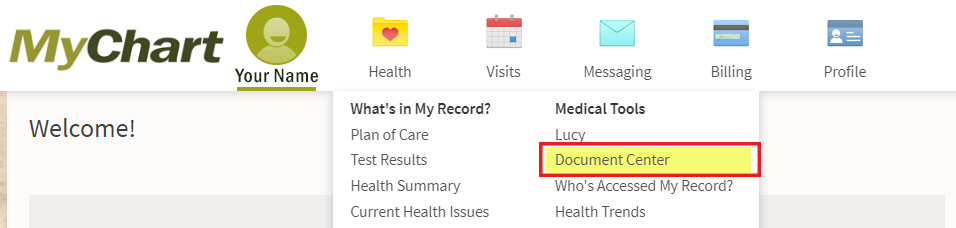
Locate and select the “Document Center” option. In the Document Center, you have multiple options for accessing your medical care.
Visit Records allows you to view summaries and reports of any previous physician visits. You can also view details such as current medications, allergies, and immunizations.
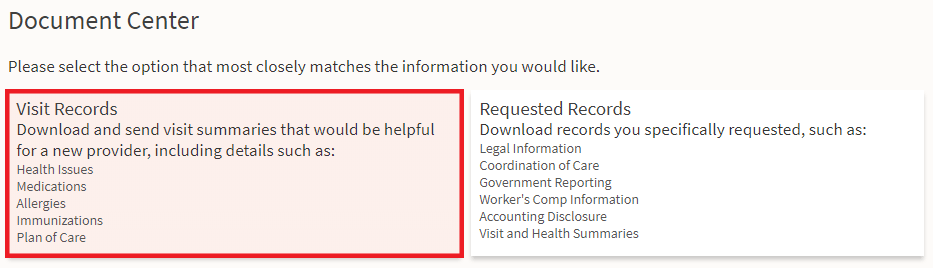
Once you select “Visit Records”, you can view the records of each of your physician visits. You have the option of viewing:
- Single Visit – Records for individual physician visits.
- Date Range – Allows you to view physician visits within a set time frame.
- All Visits – Allows you to view your complete medical record.
- Lucy Summary – Your Lucy Summary is a portable copy of your allergies, medications, current helath issues, procedures, test results, and immunizations according to your medical record in MyChart.
In order to request your medical record, select which record you need, and select “Download”.
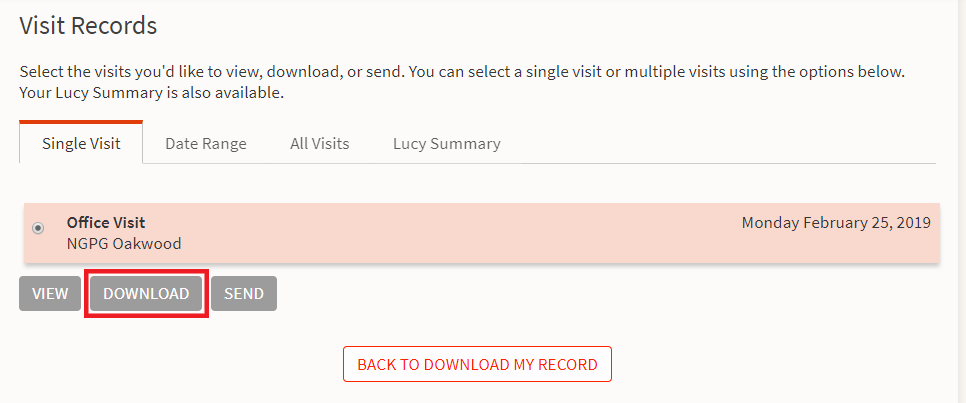
Upon clicking the “Download” button, a pop-up message will appear. Select the “Request” button.
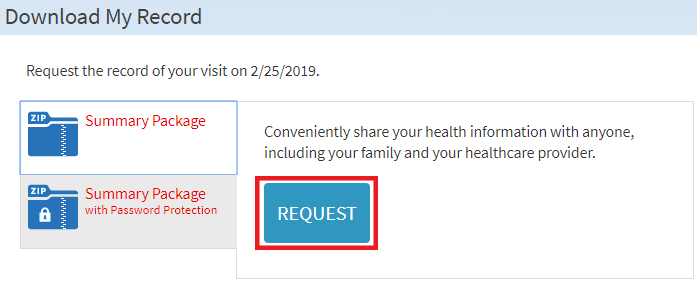
Once you have requested your medical records, you will automatically be taken to the “Requested Records” section. You can also access this section by going back to the “Document Center”.
In the Document Center, Requested Records allows you to download your requested medical records.
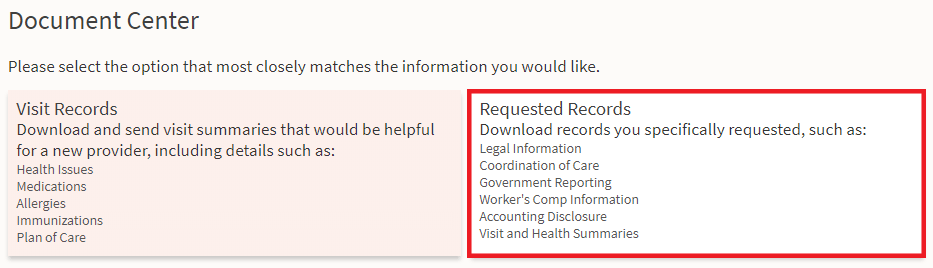
Upon selecting the “Requested Records” option, you can view all recently requested documents. These records will become available shortly after requesting them, but will expire in approximately one week.
Select the Record you would like to download, and click “Download”.
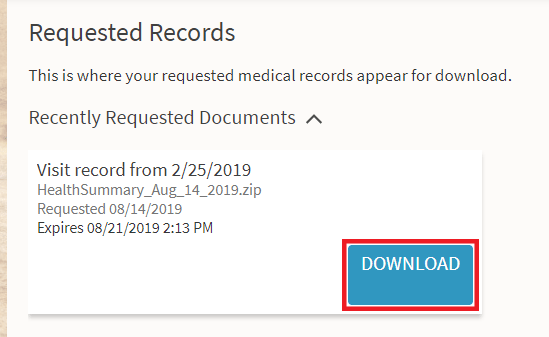
The document(s) will then download according to your internet browser specifications. The documents will download in the form of a zipped document folder.
Depending on your browser, you can either:
- Select “Save As” to save the file to any folder or destination on your computer that you like, or
- Select “Open” to view the document folder.
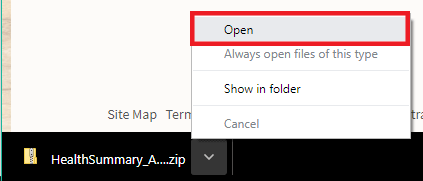
Upon opening the document folder (either by clicking “Save As” and navigating to the location you saved the folder to, or by clicking “Open”), you will see several additional folders and files.
Select the PDF file in the document folder.
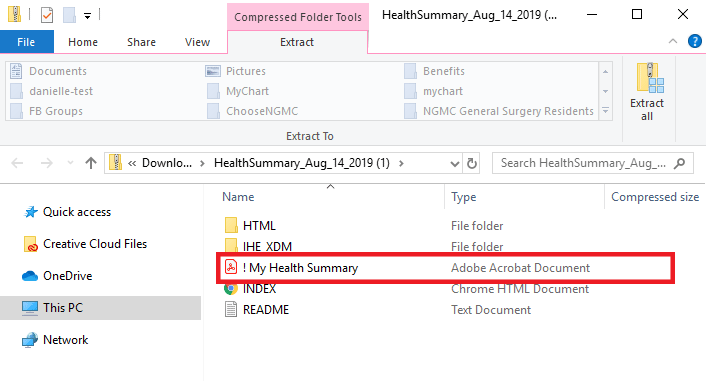
This is the medical record document that you requested. If you have not already saved the document to your preferred location, you can do so now.
If you need help accessing MyChart, contact the MyChart Support HelpDesk at 1-855-208-0122 or 770-219-1963, Monday through Friday, from 8:00 AM to 4:30 PM.

